Summary:
Have you ever found troubles by losing important data on PC hard drive, memory card or USB flash drives because of wrong operation? However, data recovery service is so much expensive that we cannot afford, do you haveaffordable data recovery software?
The answer is yes, here's free data recovery software for you to manage this job. Some people like to delete files with "Shift + Delete" button from the computer, and some people keepping the habit of emptying recycle bin regularly to clear up some useless file, and some people just accidentally deleted some files from external storage devices such as USB flash drives, pen drives, memory cards, SD cards, etc.
And sometimes, people do not have backup files before they format a hard disk or external storage device, sometimes they lost the partition, or make the partition/disk becomes RAW partition. In these situations, folders or files will be permanently deleted and cannot be retrieved directly from recycle bin. The above bad operations will let us completely lose important data. All right, we all know the importance of making regular backups, but the truth is that people still often lose data. So all we need is a powerful and affordable data recovery software to prevent these things from happening.
It can help you restore data back if the data on the hard drive has not been overwritten. Bitwar Data Recovery is a free, reliable and affordable data recovery software with highly efficient, which helps to recover all sorts of files whether deleted, lost or formatted from your computer or any other external devices. How to recover lost files with Bitwar Data Recovery.
Step 1. Download and install Bitwar Data Recovery software on your computer, Mac System installs Bitwar Data Recovery for Mac version. Then launch it and follow the next simple steps to recover lost files.
Step 2. Select a partition or device where you lost your files, then click “Next”.
Step 3. Select a data recovery mode that based on the reason of the data loss and then hit “Next”.
● Select “Quick Scan” if you deleted data by shift +delete on the partition you selected or emptied from recycle bin. If files are not override by other data, files can be fully recovered.
● If the partition were formatted and the size of this partition will not be changed after the formatting, try “Formatted Recovery”.
● If files are not found under quick scan, try “Deep Scan”. The deep scan can find all the files with a detailed scanning algorithm, but will not display the file names and may take longer
Step 4. Choose the exact types of files you have lost, you can select all types if you do not know which type you want. Then click “Next” to start scanning quickly.
Want to read more? You can go to the URL: https://www.bitwar.net/1218.html