Summary:
The most anxious situation is that the USB drive unrecognized by Windows causes data inaccessible. This article will show you how to solve such the USB Flash drive not recognized error and introduce the best data recovery software to recover data in inaccessible drives.
There is a risk of data loss when Windows fails to recognize a USB device. Fortunately, you can always use a USB data recovery software such as Bitwar Data Recovery to restore data from your USB flash drive. Once you've safely backed up data, there are several things you can do to fix the "USB Flash Drive Not Recognized" issue on Windows.
Recover data from USB Flash Drive with Bitwar Data Recovery
Bitwar Data Recovery is a fast, reliable and safe data recovery software with powerful functions.
It can restore lost data caused by accidentally deleting, formatting, virus attacking, system crashing or other unknown reasons under Windows 10/8/7/XP, etc. You can restore all lost data with four simple steps. If you can't find lost data by Quick Scan, please try the Deep Scan again.
Steps to recover data from USB flash drive
Install the software to your PC and follow tutorials below to recover data from USB flash drive.
Setp 1. Launch the Bitwar Data Recovery and choose "External Device Recovery" on the Standard Mode. If it can not be recognized by Windows, you should choose "Lost partition recovery" to scan the flash drive first.
Step 2. Choose the connected USB flash drive and then click "Next".
Step 3. Choose the file types you want and then click Scan.
Step 4. Double click the file to preview, choose the files you want and then click "Recover" to save them to a partition of the computer or other external devices.
Read more? You can go to the URL:https://www.bitwar.net/1538.html